How to Watch US Netflix in the UK
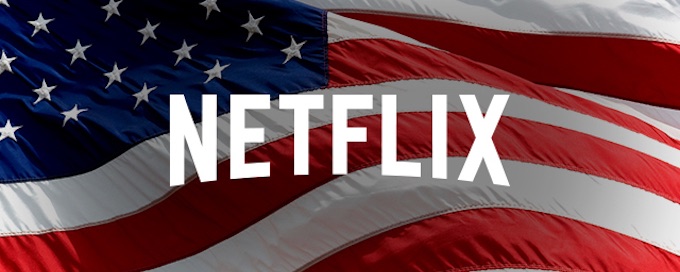
NOTE: This article is now out of date and likely will not work.
The US Netflix catalogue has famously been superior in quantity and quality to the UK one for a long time now. And while it’s not as bad as it once was the US library still remains superior, with a far better movie collection and TV shows like The Office (US).
But until fairly reccently someone in the UK could easily access US Netflix by buying a VPN subscription and just setting their location to the US. However recently Netflix has clamped down on VPN usage and it is now a bit trickier to access the US Netflix without getting the infamous ‘streaming error’ message.
You now need your own dedicated US IP address, not one that is shared between thousands of other VPN users and thus easily blocked by Netflix. So follow the guide below to see how to do that…
Notes:
- You don’t need a US Netflix subscription to access US Netflix. Just visit Netflix whilst connected to the VPN and it will automaticlly switch to the US library and then revert back to UK Netflix when you disconnect from the VPN. You don’t need two Netflix subscriptions or anything like that.
- I’m using TorGuard.net as the VPN in this guide because the 50% off discount code I use applies for the lifetime of the subscription, doesn’t require a minimum time commitment, and also applies not just to the VPN but also to the dedicated IP address. I doubt you’ll find a cheaper VPN + dedicated IP combo elsewhere. But if you do feel free to use it in TorGuards stead.
- This will get you up and running watching US Netflix on your computer and smart device. Watching it on your TV streaming device (AppleTV, Roku, Chromecast, FireTV, etc.) is more difficult and will not be covered here.2
- Using a VPN to trick Netflix into think you’re actually in a different country is technically against their terms of service. So please do so at your own risk.
Step 1
Head on over to TorGuard.net and go the Anonymous VPN section then choose how often you’d like to pay. Semi-annual at $30 for 6 months represents the best value. Then click ‘BuyVPN’ and it will take you to the checkout.
Step 2
Scroll down to the ‘configurable options’ section and in the ‘Regular Dedicated IP’ box select ‘x1 Streaming IP USA’. Then continue through checkout.
Step 3
At the next page enter TGLifetime50 in the ‘promotional code’ section and hit ‘Go’. Your basket should now update with the new 50% discounted price. Then pay.
Step 4
Once you’ve payed for your plan you need to request your dedicated IP address. So go to the Submit Ticket page and send a ticket to ‘Sales’ with the subject Requesting NEW Netflix streaming IP @ location USA. You can leave the message box blank.
After a few minutes you’ll get an automated message saying which USA location you’d prefer: Michigan or California. Choose which ever is physically closer to where you live (Michigan if you’re in Europe) and respond to the ticket with Michigan as the subject and message body.
Then after another few minutes you’ll get a response telling you your new dedicated IP address. Congrats! You’ve now got an unlimited traffic VPN with your own shiny dedicated IP address. One more step now before Netflix streaming bliss.
Step 5
It’s now time to install the TorGuard VPN software. If you’re going to stream from a PC or Mac go here and click download next to the name of the operating system you’re using. For smartphones you just need to search TorGuard on your devices app store.
Once you’ve installed the TorGuard software, launch it.
Windows/Mac Instructions
Click More settings…
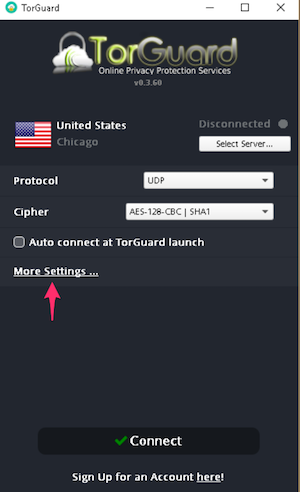
Go to the Servers tab. From the dropdown select United States. Enter your dedicated IP. Give it a nickname. Click Add. And finally Save.
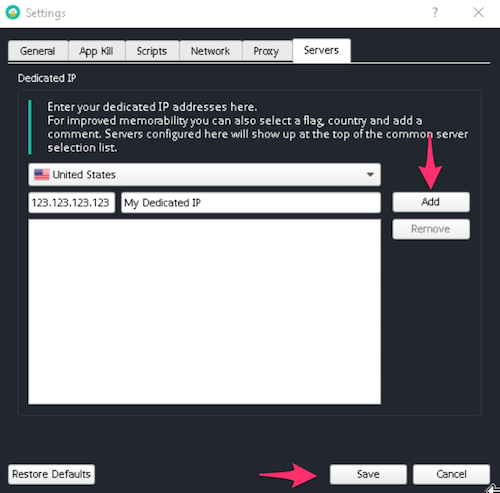
Back at the main menu click Select Server…
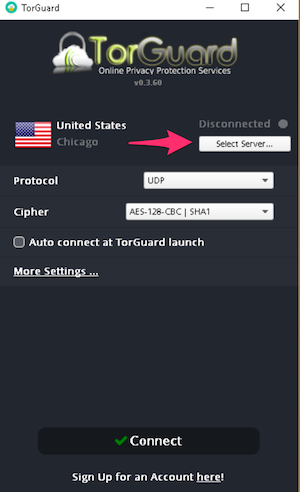
Then select your dedicated IP address (it will be at the top of the list).
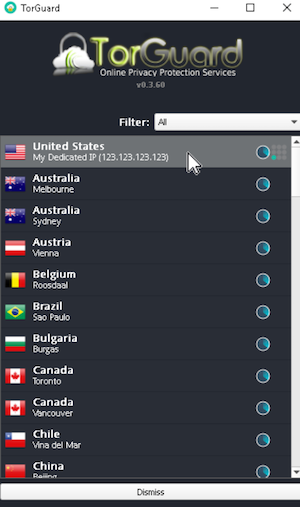
Now you just have to hit Connect.
iOS/Android Instructions
Launch the TorGuard app.
Tap the gear icon at the top right.
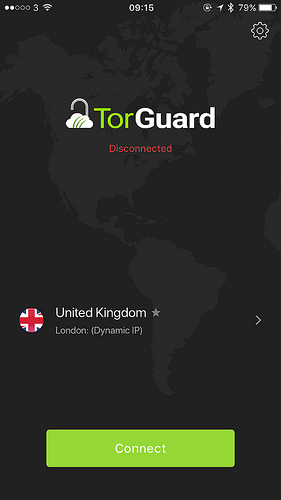
Next to Dedicated IP tap Add.
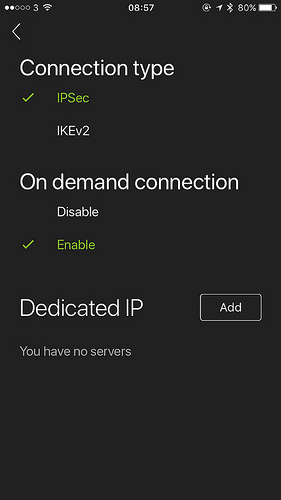
Choose USA from country dropdown menu. Enter your IP address and give it a nickname. Tap Add.
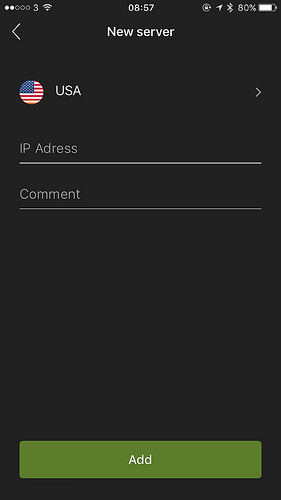
Now you just have to tap Connect.
Step 6
You’re all done! Head on over to Netflix.com (or open the app) to watch and enjoy US Netflix :)